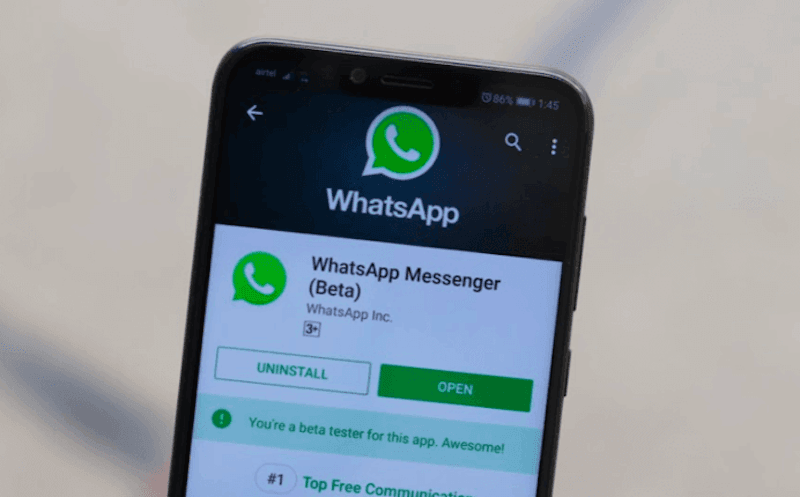Fast Emoji Search Let’s accept it, WhatsApp communication is incomplete without the use of emojis. These emojis are what bring the conversation to your life, and help your respond to all your memes. However, when you are on WhatsApp Web, sending memes requires you to move your cursor using mouse or trackpad, which can easily get annoying. But, to tackle this issue, you can simply type in a colon “:” followed by a word of your emoji. For example, if you want to insert a laughing emoji then on typing “:laugh” you will be able to see a suggestion strip of emojis from where you can choose your emoji. Multiple WhatsApp Account at One Time When you are using WhatsApp on your device, using two WhatsApp account at the same time is a big hassle. However, that is not the case when it comes to WhatsApp Web. On your laptop or desktop, you can easily open up the incognito window, or another browser and open up another session of WhatsApp Web, where you will be able to login to a different WhatsApp account and hence use this account, side by side your primary one. Change Audio Playback Speed or Volume To better manage your playback speed or volume, especially when you are relying on voice notes to communicate over WhatsApp, you will need to download a small Chrome plugin called Zapp. Using this plugin, whenever you are playing any audio on WhatsApp Web App, or anywhere on the browser, you will be able to speed up the audio, slow it down, increase or decrease the volume. Check Messages from Notifications Now this is one sneaky trick on WhatsApp Web which you can use to actually read the chats, but without letting the person know. You can think of it as the desktop equivalent of reading the messages from the notifications. To do this, you will have to keep the browser window open in which you have got WhatsApp Web running. Now on top of this window you will need to open another app such that it covers certain portion of the browser window beneath it. Now, you have to keep the foreground app selected and also the cursor should be on this app. Under this app, you will be able to see the incoming messages, and the sender would be getting grey ticks on these messages.